Table of Contents
Archer BE3600 Pro Installation and User Guide
About This Guide
This guide is a complement of Quick Installation Guide. The Quick Installation Guide instructs you on quick internet setup, and this guide provides details of each function and shows you the way to configure these functions appropriate to your needs.
Note: Features available in the router may vary by model and software version. Router availability may also vary by region or ISP. All images, steps, and descriptions in this guide are only examples and may not reflect your actual Router experience.
Conventions
In this guide the following conventions are used:
|
Convention |
Description |
|---|---|
|
Underline |
Underlined words or phrases are hyperlinks. You can click to redirect to a website or a specific section. |
|
Bold |
Contents to be emphasized and texts on the web page are in bold, including the menus, items, buttons and so on. |
|
> |
The menu structures to show the path to load the corresponding page. For example, Settings > System Tools > Firmware Upgrade means the Firmware Upgrade page is under the System Tools menu that is located in the Settings tab. |
|
Note: |
Ignoring this type of note might result in a malfunction or damage to the device. |
|
Tip: |
Indicates important information that helps you make better use of your device. |
More Info
The latest software, management app and utility can be found at Download Center at https://www.tp-link.com/support/download.
The Quick Installation Guide can be found where you find this guide or inside the package of the router.
Specifications can be found on the product page at https://www.tp-link.com.
TP-Link Community is provided for you to discuss our products and share knowledge at https://community.tp-link.com.
Our Technical Support contact information can be found at the Contact Technical Support page at https://www.tp-link.com/support.
Get to Know About Your Router
This chapter introduces what the router can do and its appearance.
It contains the following sections:
- Product Overview
- Appearance
1. Product Overview
TP-Link dual band Wi-Fi 7 router, with the 802.11be Wi-Fi technology, achieves Wi-Fi performance at its ultimate level. The new features of Wi-Fi 7 and 4k QAM dramatically improve throughput and increase the capacity and efficiency of the whole network.
It is simple and convenient to set up and use the TP-Link router due to its intuitive Tether app and powerful web interface.
2. Appearance
Front Panel
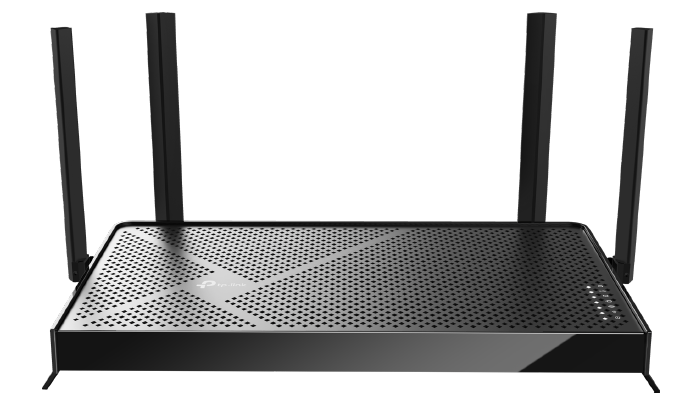
LED Explanation
You can check the router's working status by following the LED Explanation table.
|
Name |
Status |
Indication |
|
(Power) |
On |
The system has started up successfully. |
|
Blinking |
The system is starting up or the firmware is being upgraded. Do not disconnect or power off your router. |
|
|
Off |
Power is off. |
|
|
(2.4GHz Wireless) |
On |
The 2.4GHz wireless band is enabled. |
|
Off |
The 2.4GHz wireless band is disabled. |
|
|
(5GHz Wireless) |
On |
The 5GHz wireless band is enabled. |
|
Off |
The 5GHz wireless band is disabled. |
|
|
(Internet) |
White On |
Internet service is available. |
|
Red On |
The router’s Internet port is connected, but the internet service is not available. |
|
|
Off |
The router’s Internet port is unplugged. |
|
|
(Ethernet) |
On |
At least one powered-on device is connected to the router’s LAN port. |
|
Off |
No powered-on device is connected to the router’s LAN port. |
|
|
(USB) |
On |
The USB device is identified and ready to use. |
|
Off |
No USB device is plugged in to the USB port. |
|
|
(WPS) |
On/Off |
This light remains on for 5 minutes when a WPS connection is established, then turns off. |
|
Flashing |
WPS connection is in progress. This may take up to 2 minutes. |
Back Panel
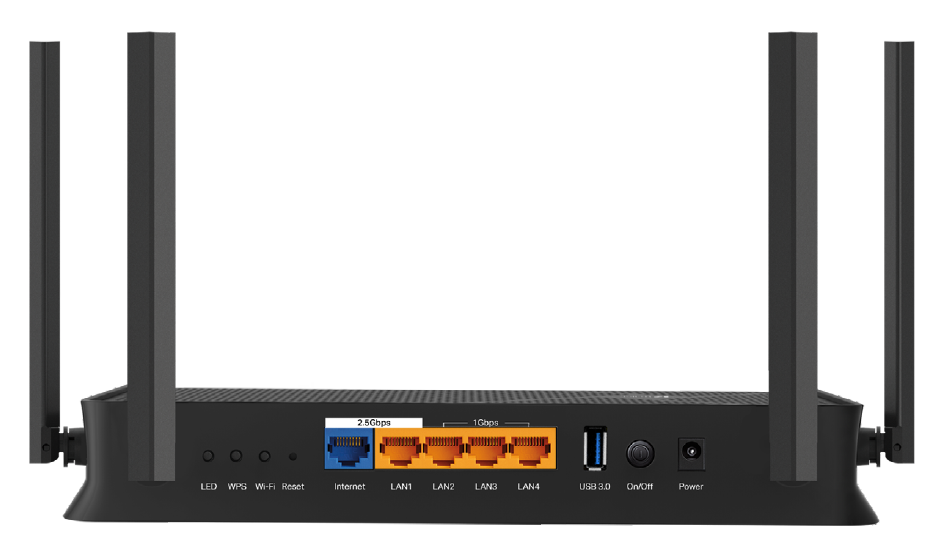
Button and Port Description
|
Button |
Description |
|
LED |
Press for 1 second to turn on or off the LED of your router. |
|
WPS |
Press for 1 second, and immediately press the WPS button on your client device to start the WPS process. |
|
Wi-Fi |
Press and hold for about 2 seconds to turn on or off the wireless function of your router. |
|
Reset |
Press and hold this button for about 10 seconds until the Power LED blinks to reset the router to its factory default settings. |
| 2.5Gbps WAN Port | For connecting to your modem or the Ethernet outlet. |
| 2.5Gbps LAN Port | For connecting your PC or other wired devices to the router. |
| 1Gbps LAN Port (2-4) | For connecting your PC or other wired devices to the router. |
| USB 3.0 Port | For connecting your USB storage devices to the router. |
| Power On/Off | Press to turn on or off the router. |
| Power Port | For connecting the router to a power socket via the provided power adapter. |
Connect the Hardware
This chapter contains the following sections:
- Position Your Router
- Connect Your Router
Position Your Router
- The product should not be located in a place where it will be exposed to moisture or excessive heat.
- Place the router in a location where it can be connected to multiple devices as well as to a power source.
- Make sure the cables and power cord are safely placed out of the way so they do not create a tripping hazard.
- The router can be placed on a shelf or desktop.
- Keep the router away from devices with strong electromagnetic interference, such as Bluetooth devices, cordless phones and microwaves.
- Generally, the router is placed on a horizontal surface, such as on a shelf or desktop. The device also can be mounted on the wall as shown in the following figure.
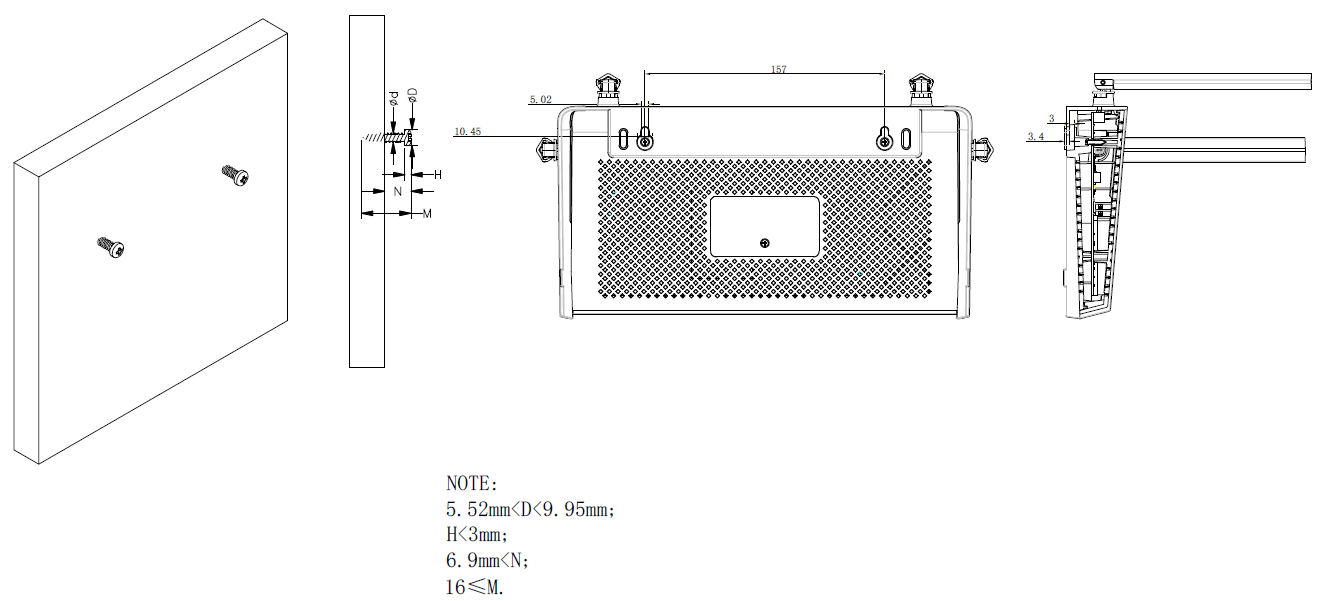
Note:
The diameter of the screw head is 5.52mm<D<9.95mm, and the distance of two screws is 157mm. The screw that project from the wall need around 3mm based, and the length of the screw need to be at least 16mm to withstand the weight of the product.
Connect Your Router
1. Connect the powered-off modem to the router’s 2.5 Gbps Internet port with an Ethernet cable.

2. Power on the modem, and then wait about 2 minutes for it to restart.
3. Connect the power adapter to the router. Then press the On/Off button to turn it on.
4. Verify that the hardware connection is correct by checking the following LEDs.
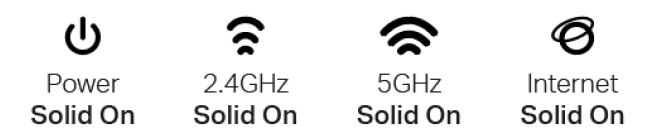
5. Connect your computer to the router.
Method 1: Wired
Turn off the Wi-Fi on your computer and connect the devices to the LAN port of your router.
Method 2: Wirelessly
1) Find the SSIDs (Network Names) and Wireless Password printed on the label at the bottom of the router.
2) Click the network icon of your computer or go to Wi-Fi Settings of your smart device, and then select the SSID to join the network.
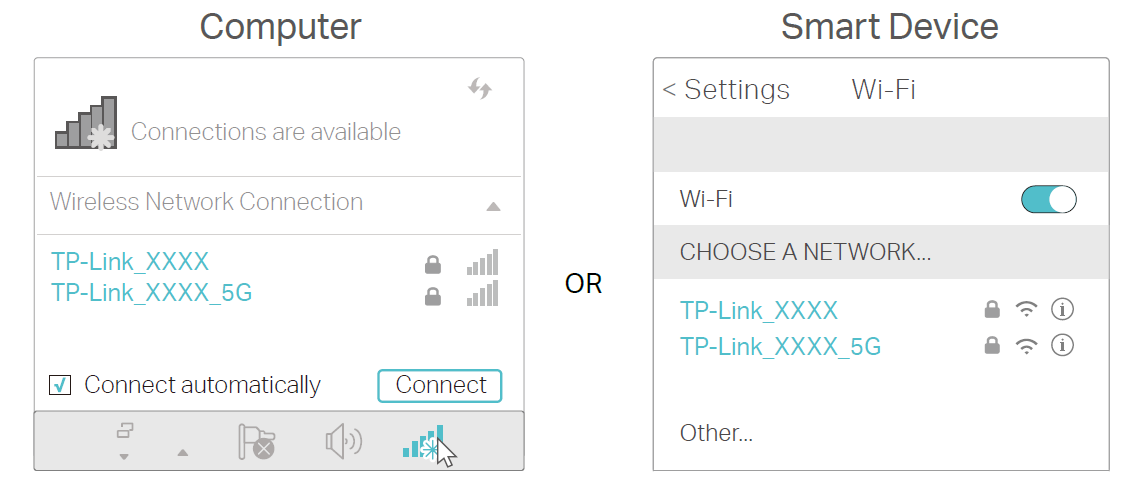
Log In to Your Router
With a web-based utility, it is easy to configure and manage the router. The web-based utility can be used on any Windows, Mac OS or UNIX OS with a Web browser, such as Microsoft Internet Explorer, Mozilla Firefox or Apple Safari.
Follow the steps below to log in to your router.
Set up the TCP/IP Protocol in Obtain an IP address automatically mode on your computer.
Visit http://tplinkwifi.net, and create a login password for secure management purposes. Then click Let’s Get Started to log in.
Note: If the login window does not appear, please refer to the FAQ Section.
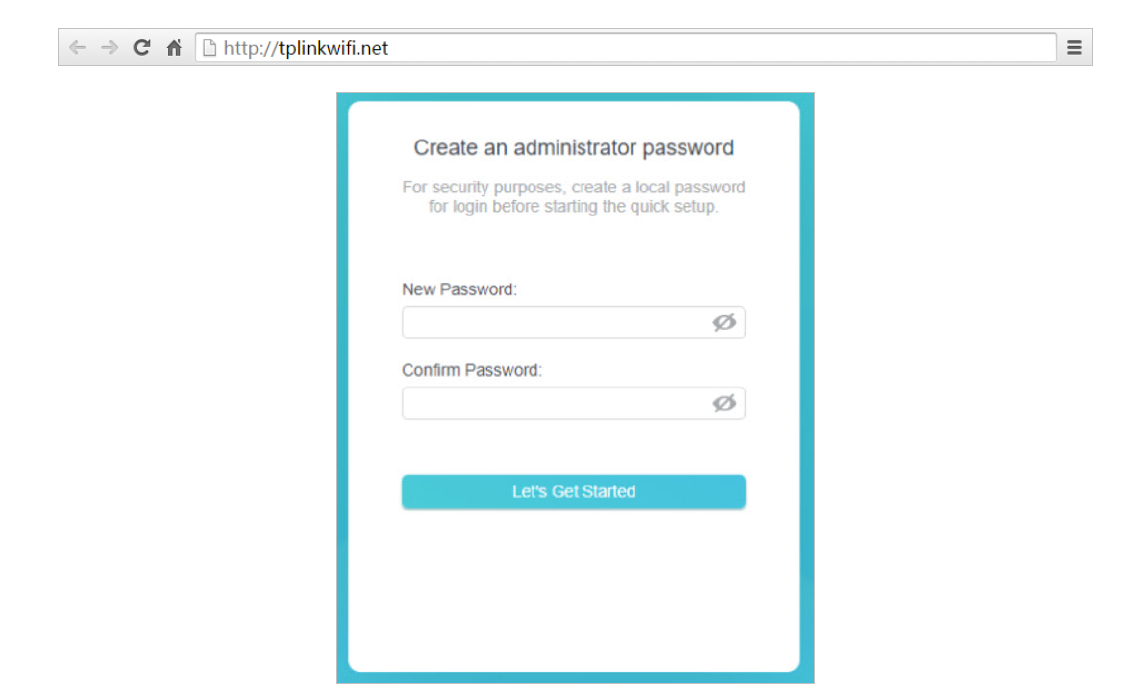
FAQ
Q1. What should I do if I forget my wireless password?
The default wireless password is printed on the label of the router. If the password has been altered:
- Connect your computer to the router using an Ethernet cable.
- Visit http://tplinkwifi.net, and log in with your TP-Link ID or the password you set for the router.
- Go to Wireless to retrieve or reset your wireless password.
Q2. What should I do if I forget my web management password?
• If you are using a TP-Link ID to log in, or you have enabled the Password Recovery feature of the router, click Forgot password on the login page and then follow the instructions to reset it.
• Alternatively, press and hold the Reset button of the router until the Power LED blinks to restore factory default settings, and then visit http://tplinkwifi.net to create a new login password.
Note: You’ll need to reconfigure the router to surf the internet once the router is reset, and please mark down your new password for future use.
Q3. What should I do if I can’t log in to the router’s web management page?
This can happen for a variety of reasons. Please try the methods below to log in again.
• Make sure your computer is connected to the router correctly and the corresponding LED indicator(s) light up.
• Make sure the IP address of your computer is configured as Obtain an IP address automatically and Obtain DNS server address automatically.
• Make sure http://tplinkwifi.net or http://192.168.0.1 is correctly entered.
• Check your computer’s settings:
1) Go to Start > Control Panel > Network and Internet, and click View network status and tasks.
2) Click Internet Options on the bottom left.
3) Click Connections and select Never dial a connection.
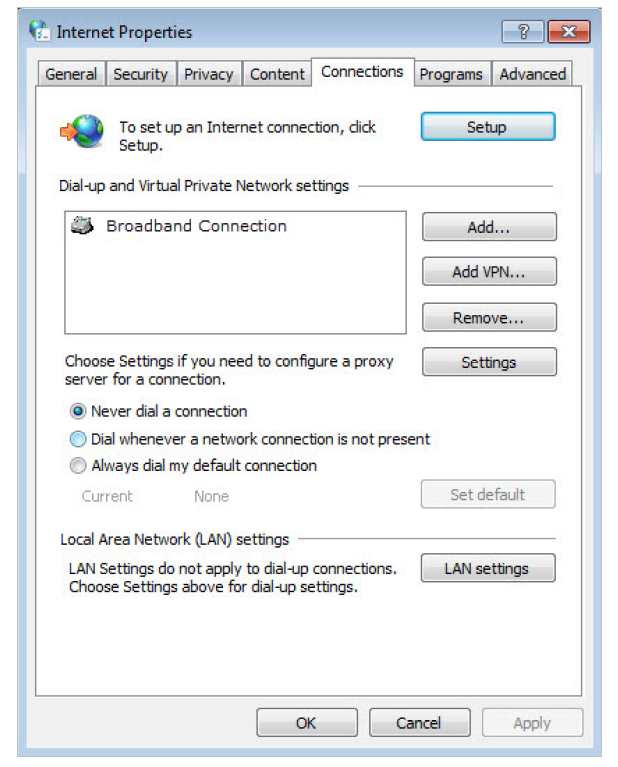
4)Click LAN settings and deselect the following three options and click OK.
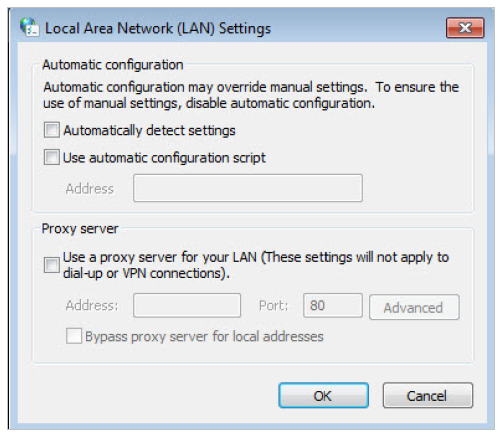
5) Go to Advanced > Restore advanced settings, click OK to save the settings.
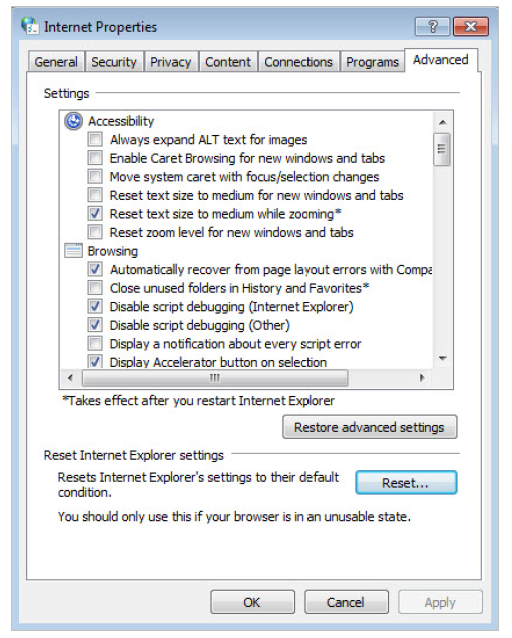
• Use another web browser or computer to log in again.
• Reset the router to factory default settings and try again. If login still fails, please contact the technical support.
Note: You’ll need to reconfigure the router to surf the internet once the router is reset.
Q4. What should I do if I can’t access the internet even though the configuration is finished?
1. Visit http://tplinkwifi.net, and log in with your TP-Link ID or the password you set for the router.
2. Go to Advanced> Network > Status to check internet status:
If IP Address is a valid one, please try the methods below and try again:
• Your computer might not recognize any DNS server addresses. Please manually configure the DNS server.
1) Go to Advanced > Network > DHCP Server.
2) Enter 8.8.8.8 as Primary DNS, click SAVE.
Tips: 8.8.8.8 is a safe and public DNS server operated by Google.
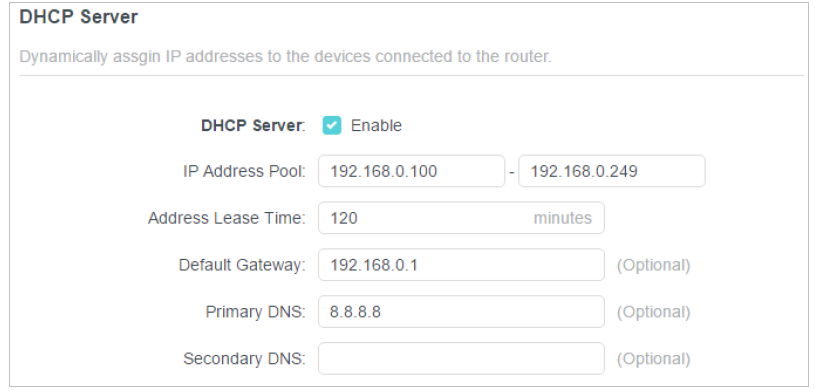
• Restart the modem and the router.
1) Power off your modem and router, and leave them off for 1 minute.
2) Power on your modem first, and wait about 2 minutes until it gets a solid cable or Internet light.
3) Power on the router.
4) Wait another 1 or 2 minutes and check the internet access.
• Reset the router to factory default settings and reconfigure the router.
• Upgrade the firmware of the router.
• Check the TCP/IP settings on the particular device if all other devices can get internet from the router.
As the picture below shows, if the IP Address is 0.0.0.0, please try the methods below and try again:
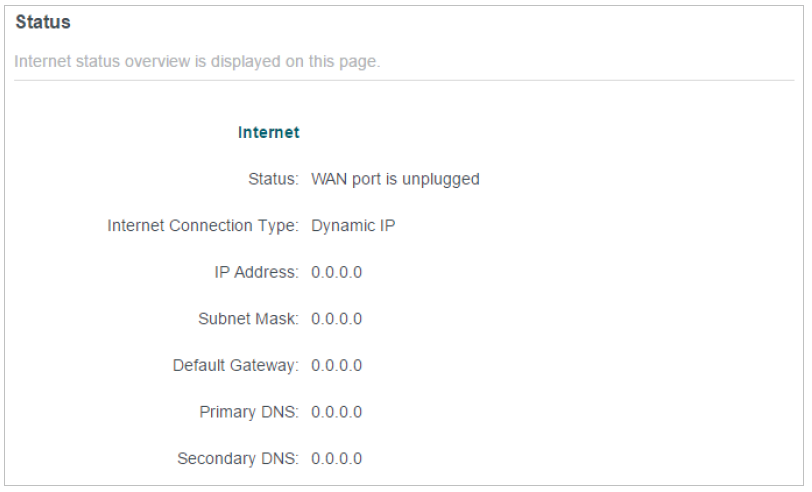
• Make sure the physical connection between the router and the modem is proper.
• Clone the MAC address of your computer.
1) Visit http://tplinkwifi.net, and log in with your TP-Link ID or the password you set for the router.
2) Go to Internet or Advanced > Network > Internet and focus on the MAC Clone section.
3) Choose an option as needed (enter the MAC address if Use Custom MAC Address is selected), and click SAVE.
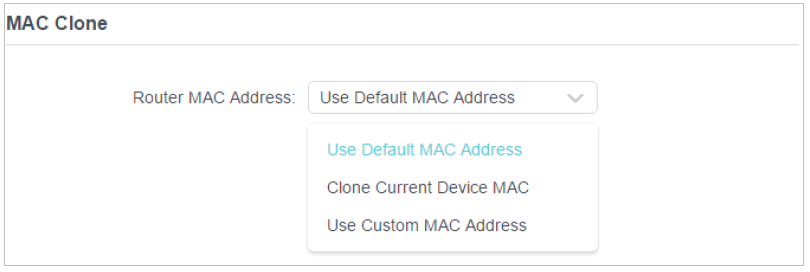
Tips:
Some ISP will register the MAC address of your computer when you access the internet for the first time through their Cable modem, if you add a router into your network to share your internet connection, the ISP will not accept it as the MAC address is changed, so we need to clone your computer’s MAC address to the router.
The MAC addresses of a computer in wired connection and wireless connection are different.
• Modify the LAN IP address of the router.
Note:
Most TP-Link routers use 192.168.0.1/192.168.1.1 as their default LAN IP address, which may conflict with the IP range of your existing ADSL modem/router. If so, the router is not able to communicate with your modem and you can’t access the internet. To resolve this problem, we need to change the LAN IP address of the router to avoid such conflict, for example, 192.168.2.1.
1) Visit http://tplinkwifi.net, and log in with your TP-Link ID or the password you set for the router.
2) Go to Advanced > Network > LAN.
3) Modify the LAN IP address as the follow picture shows. Here we take 192.168.2.1 as an example.
4) Click SAVE.
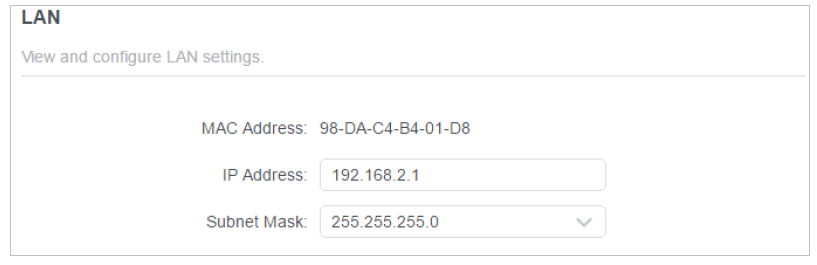
• Restart the modem and the router.
1) Power off your modem and router, and leave them off for 1 minute.
2) Power on your modem first, and wait about 2 minutes until it get a solid cable or Internet light.
3) Power on the router.
4) Wait another 1 or 2 minutes and check the internet access.
• Double check the internet connection type.
1) Confirm your internet connection type, which can be learned from the ISP.
2) Visit http://tplinkwifi.net, and log in with your TP-Link ID or the password you set for the router.
3) Go to Advanced > Network > Internet.
4) Select your Internet Connection Type and fill in other parameters.
5) Click SAVE.
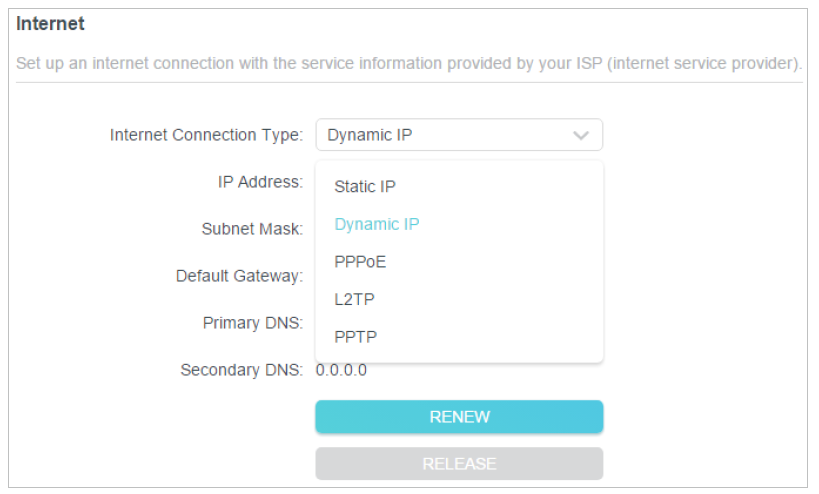
6) Restart the modem and the router again.
• Please upgrade the firmware of the router.
If you’ve tried every method above but still cannot access the internet, please contact the technical support.
Q5. What should I do if I can’t find my wireless network or I cannot connect the wireless network?
If you fail to find any wireless network, please follow the steps below:
• Make sure the wireless function of your device is enabled if you’re using a laptop with built-in wireless adapter. You can refer to the relevant document or contact the laptop manufacturer.
• Make sure the wireless adapter driver is installed successfully and the wireless adapter is enabled.
- On Windows 7
- If you see the message No connections are available, it is usually because the wireless function is disabled or blocked somehow.
- Click Troubleshoot and windows might be able to fix the problem by itself.
- On Windows XP
- If you see the message Windows cannot configure this wireless connection, this is usually because windows configuration utility is disabled or you are running another wireless configuration tool to connect the wireless.
- Exit the wireless configuration tool (the TP-Link Utility, for example).
- Select and right click on My Computer on desktop, select Manage to open Computer Management window.
- Expand Services and Applications > Services, find and locate Wireless Zero Configuration in the Services list on the right side.
- Right click Wireless Zero Configuration, and then select Properties.
- Change Startup type to Automatic, click on Start button and make sure the Service status is Started. And then click OK.
If you can find other wireless network except your own, please follow the steps below:
• Check the WLAN LED indicator on your wireless router/modem.
• Make sure your computer/device is still in the range of your router/modem. Move it closer if it is currently too far away.
• Go to Wireless or Advanced > Wireless > Wireless Settings, and check the wireless settings. Double check your wireless Network Name and SSID is not hided.
If you can find your wireless network but fail to connect, please follow the steps below:
• Authenticating problem/password mismatch:
1) Sometimes you will be asked to type in a PIN number when you connect to the wireless network for the first time. This PIN number is different from the Wireless Password/Network Security Key, usually you can only find it on the label of your router.
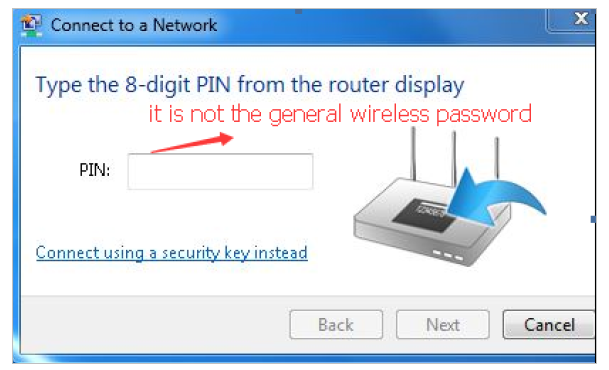
2) If you cannot find the PIN or PIN failed, you may choose Connecting using a security key instead, and then type in the Wireless Password/Network Security Key.
3) If it continues to show note of Network Security Key Mismatch, it is suggested to confirm the wireless password of your wireless router.
Note: Wireless Password/Network Security Key is case sensitive.
• Windows unable to connect to XXXX / Can not join this network / Taking longer than usual to connect to this network:
- Check the wireless signal strength of your network. If it is weak (1~3 bars), please move the router closer and try again.
- Change the wireless Channel of the router to 1, 6 or 11 to reduce interference from other networks.
- Re-install or update the driver for your wireless adapter of the computer.
Authentication
FCC compliance information statement
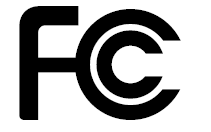
Product Name: BE3600 Dual-Band Wi-Fi 7 Router
Model Number: Archer BE3600 Pro
| Component Name | Model |
|---|---|
| I.T.E. Power Supply | T120200-2B1 |
Responsible party:
TP-Link Systems Inc.
Address: 10 Mauchly, Irvine, CA 92618
Website: http://www.tp-link.com/us/
Tel: +1 626 333 0234
Fax: +1 909 527 6804
E-mail: sales.usa@tp-link.com
This equipment has been tested and found to comply with the limits for a Class B digital device, pursuant to part 15 of the FCC Rules. These limits are designed to provide reasonable protection against harmful interference in a residential installation. This equipment generates, uses and can radiate radio frequency energy and, if not installed and used in accordance with the instructions, may cause harmful interference to radio communications. However, there is no guarantee that interference will not occur in a particular installation. If this equipment does cause harmful interference to radio or television reception, which can be determined by turning the equipment off and on, the user is encouraged to try to correct the interference by one or more of the following measures:
• Reorient or relocate the receiving antenna.
• Increase the separation between the equipment and receiver.
• Connect the equipment into an outlet on a circuit different from that to which the receiver is connected.
• Consult the dealer or an experienced radio/ TV technician for help.
This device complies with part 15 of the FCC Rules. Operation is subject to the following two conditions:
1. This device may not cause harmful interference.
2. This device must accept any interference received, including interference that may cause undesired operation.
Any changes or modifications not expressly approved by the party responsible for compliance could void the user’s authority to operate the equipment.
Note: The manufacturer is not responsible for any radio or TV interference caused by unauthorized modifications to this equipment. Such modifications could void the user’s authority to operate the equipment.
FCC RF Radiation Exposure Statement
This equipment complies with FCC RF radiation exposure limits set forth for an uncontrolled environment. This device and its antenna must not be co-located or operating in conjunction with any other antenna or transmitter.
To comply with FCC RF exposure compliance requirements, this grant is applicable to only Mobile Configurations. The antennas used for this transmitter must be installed to provide a separation distance of at least 45 cm from all persons and must not be co-located or operating in conjunction with any other antenna or transmitter.
FCC regulations restrict the operation of this device to indoor use only.
FCC compliance information statement
Product Name: I.T.E. Power Supply
Model Number: T120200-2B1
Responsible party:
TP-Link Systems Inc.
Address: 10 Mauchly, Irvine, CA 92618
Website: http://www.tp-link.com/us/
Tel: +1 626 333 0234
Fax: +1 909 527 6804
E-mail: sales.usa@tp-link.com
This equipment has been tested and found to comply with the limits for a Class B digital device, pursuant to part 15 of the FCC Rules. These limits are designed to provide reasonable protection against harmful interference in a residential installation. This equipment generates, uses and can radiate radio frequency energy and, if not installed and used in accordance with the instructions, may cause harmful interference to radio communications. However, there is no guarantee that interference will not occur in a particular installation. If this equipment does cause harmful interference to radio or television reception, which can be determined by turning the equipment off and on, the user is encouraged to try to correct the interference by one or more of the following measures:
Reorient or relocate the receiving antenna.
Increase the separation between the equipment and receiver.
Connect the equipment into an outlet on a circuit different from that to which the receiver is connected.
Consult the dealer or an experienced radio/ TV technician for help.
1. This device complies with part 15 of the FCC Rules. Operation is subject to the following two conditions:
2. This device may not cause harmful interference.
This device must accept any interference received, including interference that may cause undesired operation.
Any changes or modifications not expressly approved by the party responsible for compliance could void the user’s authority to operate the equipment.
We, TP-Link Systems Inc., has determined that the equipment shown as above has been shown to comply with the applicable technical standards, FCC part 15. There is no unauthorized change is made in the equipment and the equipment is properly maintained and operated.
Issue Date: 2025-09-29
CE Mark Warning
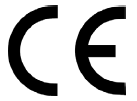
OPERATING FREQUENCY(the maximum transmitted power)
2400 MHz -2483.5 MHz (20dBm)
5150 MHz -5250 MHz (23dBm)
5250 MHz -5350 MHz (23dBm)
5470 MHz -5725 MHz (30dBm)
EU Declaration of Conformity
TP-Link hereby declares that the device is in compliance with the essential requirements and other relevant provisions of directives 2014/53/EU, 2009/125/EC, 2011/65/EU and (EU)2015/863.
The original EU Declaration of Conformity may be found at https://www.tp-link.com/en/support/ce/
RF Exposure Information
This device meets the EU requirements (2014/53/EU Article 3.1a) on the limitation of exposure of the general public to electromagnetic fields by way of health protection.
The device complies with RF specifications when the device used at 20 cm from your body.
National Restrictions
Frequency band: 5150 - 5250 MHz:
Indoor use: Inside buildings only. Installations and use inside road vehicles and train carriages are not permitted. Limited outdoor use: If used outdoors, equipment shall not be attached to a fixed installation or to the external body of road vehicles, a fixed infrastructure or a fixed outdoor antenna. Use by unmanned aircraft systems (UAS) is limited to within the 5170 - 5250 MHz band.
Frequency band: 5250 - 5350 MHz:
Indoor use: Inside buildings only. Installations and use in road vehicles, trains and aircraft are not permitted. Outdoor use is not permitted.
Frequency band: 5470 - 5725 MHz:
Installations and use in road vehicles, trains and aircraft and use for unmanned aircraft systems (UAS) are not permitted.
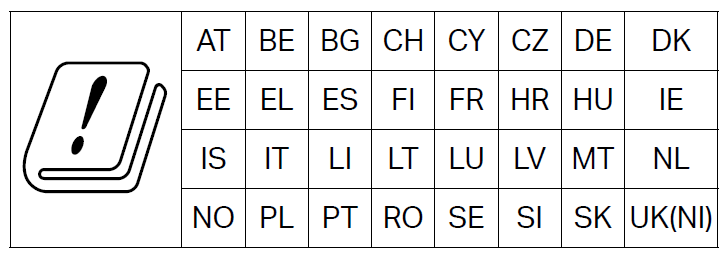
UKCA Mark

UK Declaration of Conformity
TP-Link hereby declares that the device is in compliance with the essential requirements and other relevant provisions of the Radio Equipment Regulations 2017.
The original UK Declaration of Conformity may be found at https://www.tp-link.com/support/ukca
National Restrictions
Attention: This device may only be used indoors in Great Britain.
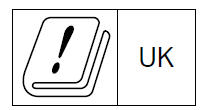
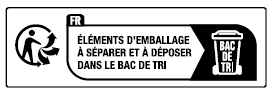

Canadian Compliance Statement
This device contains licence-exempt transmitter(s)/receiver(s) that comply with Innovation, Science and Economic Development Canada’s licence-exempt RSS(s). Operation is subject to the following two conditions:
1. This device may not cause interference.
2. This device must accept any interference, including interference that may cause undesired operation of the device.
L’émetteur/récepteur exempt de licence contenu dans le présent appareil est conforme aux CNR d’Innovation, Sciences et Développement économique Canada applicables aux appareils radio exempts de licence. L’exploitation est autorisée aux deux conditions suivantes :
1) L’appareil ne doit pas produire de brouillage;
2) L’appareil doit accepter tout brouillage radioélectrique subi, même si le brouillage est susceptible d’en compromettre le fonctionnement.
Caution:
The device for operation in the band 5150–5250 MHz is only for indoor use to reduce the potential for harmful interference to co-channel mobile satellite systems;
DFS (Dynamic Frequency Selection) products that operate in the bands 5250- 5350 MHz, 5470-5600MHz, and 5650-5725MHz.
Avertissement:
Le dispositif fonctionnant dans la bande 5150-5250 MHz est réservé uniquement pour une utilisation à l’intérieur afin de réduire les risques de brouillage préjudiciable aux systèmes de satellites mobiles utilisant les mêmes canaux;
Les produits utilisant la technique d’atténuation DFS (sélection dynamique des fréquences) sur les bandes 5250- 5350 MHz, 5470-5600MHz et 5650-5725MHz.
For indoor use only
Seulement à usage intérieur
Indoor operations in the 5850-5895 MHz band, including channels that span across 5850 MHz.shall be limited to access points, clients and subordinate devices. Access points andsubordinate devices shall be labelled or include in the user manual the following text "forindoor use only".
Les opérations en intérieur dans la bande 5850–5895 MHz, y compris les canaux qui chevauchent la fréquence 5850 MHz, doivent être limitées aux points d'accès, aux clients et aux dispositifs subordonnés. Les points d'accès et les dispositifs subordonnés doivent être étiquetés ou inclure dans le manuel d'utilisation le texte suivant : « usage intérieur uniquement ».
Radiation Exposure Statement:
This equipment complies with IC radiation exposure limits set forth for an uncontrolled environment. This equipment should be installed and operated with minimum distance 26cm between the radiator & your body.
Déclaration d’exposition aux radiations:
Cet équipement est conforme aux limites d’exposition aux rayonnements IC établies pour un environnement non contrôlé. Cet équipement doit être installé et utilisé avec un minimum de 26 cm de distance entre la source de rayonnement et votre corps.
Industry Canada Statement
CAN ICES-003 (B)/NMB-003(B)
Korea Warning Statements
당해 무선설비는 운용중 전파혼신 가능성이 있음.
NCC Notice & BSMI Notice
注意!
取得審驗證明之低功率射頻器材,非經核准,公司、商號或使用者均不得擅自變更頻率、加大功率或變更原設計之特性及功能。
低功率射頻器材之使用不得影響飛航安全及干擾合法通信;經發現有干擾現象時,應立即停用,並改善至無干擾時方得繼續使用。
前述合法通信,指依電信管理法規定作業之無線電通信。
低功率射頻器材須忍受合法通信或工業、科學及醫療用電波輻射性電機設備之干擾。
應避免影響附近雷達系統之操作。
高增益指向性天線只得應用於固定式點對點系統。
安全諮詢及注意事項
• 請使用原裝電源供應器或只能按照本產品注明的電源類型使用本產品。
• 清潔本產品之前請先拔掉電源線。請勿使用液體、噴霧清潔劑或濕布進行清潔。
• 注意防潮,請勿將水或其他液體潑灑到本產品上。
• 插槽與開口供通風使用,以確保本產品的操作可靠並防止過熱,請勿堵塞或覆蓋開口。
• 請勿將本產品置放於靠近熱源的地方。除非有正常的通風,否則不可放在密閉位置中。
• 不要私自拆開機殼或自行維修,如產品有故障請與原廠或代理商聯繫。
限用物質含有情況標示聲明書
| 設備名稱:BE3600 Dual-Band Wi-Fi 7 Router 型號(型式):Archer BE3600 Pro Equipment name Type designation (Type) |
||||||
|---|---|---|---|---|---|---|
| 單元 Unit |
限用物質及其化學符號 Restricted substances and its chemical symbols |
|||||
| 鉛 Lead (Pb) |
汞 Mercury (Hg) |
鎘 Cadmium (Cd) |
六價鉻 Hexavalent chromium (Cr+6) |
多溴聯苯 Polybrominated biphenyls (PBB) |
多溴二苯醚 Polybrominated diphenyl ethers (PBDE) |
|
| PCB | ○ | ○ | ○ | ○ | ○ | ○ |
| 外殼 | ○ | ○ | ○ | ○ | ○ | ○ |
| 電源供應器 | − | ○ | ○ | ○ | ○ | ○ |
| 其他及其配件 | − | ○ | ○ | ○ | ○ | ○ |
| 備考1.〝超出0.1 wt %〞及〝超出0.01 wt %〞係指限用物質之百分比含量超出百分比含量基準值 Note 1:“Exceeding 0.1 wt %” and “exceeding 0.01 wt %” indicate that the percentage content of the restricted substance exceeds the reference percentage value of presence condition. 備考2.〝○〞係指該項限用物質之百分比含量未超出百分比含量基準值。 Note 2:“○” indicates that the percentage content of the restricted substance does not exceed the percentage of reference value of presence. 備考3.〝-〞係指該項限用物質為排除項目。 Note 3:The “−” indicates that the restricted substance corresponds to the exemption. |
||||||
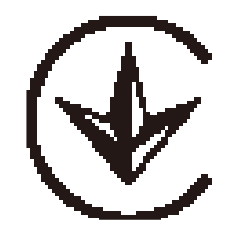
Продукт сертифіковано згідно с правилами системи УкрСЕПРО на відповідність вимогам нормативних документів та вимогам, що передбачені чинними законодавчими актами України.

Safety Information
Keep the device away from water, fire, humidity or hot environments.
Do not attempt to disassemble, repair, or modify the device. If you need service, please contact us.
Do not use damaged charger or USB cable to charge the device.
Do not use any other chargers than those recommended.
Do not use the device where wireless devices are not allowed.
Adapter shall be installed near the equipment and shall be easily accessible.
Use only power supplies which are provided by manufacturer and in the original packing of this product. If you have any questions, please don’t hesitate to contact us.
This product can be wall-mounted. The installation Max. height is more than 2m.
Operating Temperature: 0℃ ~ 40℃ (32℉ ~ 104℉)
This product uses radios and other components that emit electromagnetic fields. Electromagnetic fields and magnets may interfere with pacemakers and other implanted medical devices. Always keep the product and its power adapter more than 15 cm (6 inches) away from any pacemakers or other implanted medical devices. If you suspect your product is interfering with your pacemaker or any other implanted medical device, turn off your product and consult your physician for information specific to your medical device.
Please read and follow the above safety information when operating the device. We cannot guarantee that no accidents or damage will occur due to improper use of the device. Please use this product with care and operate at your own risk.
Explanation of the symbols on the product label
Note: The product label is on the bottom of the product and its power supply. Symbols may vary from products.
注意:產品標籤可以在產品底部和其I.T.E.電源供應器上找到。符號可能因產品而異。
| Symbol 符號解釋 |
Explanation 解釋 |
|---|---|
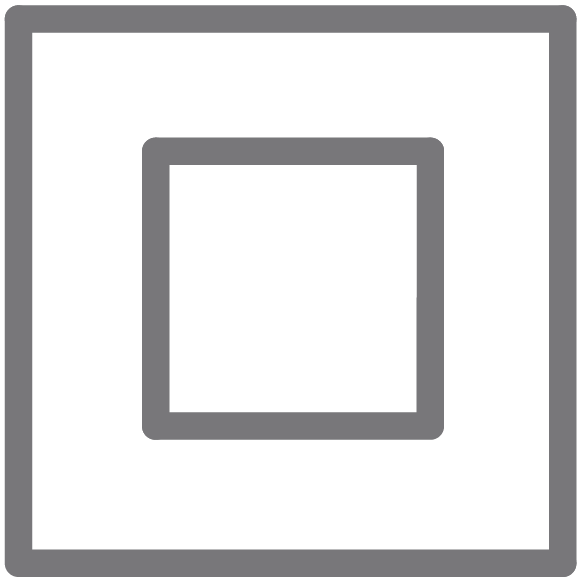 |
Class II equipment Class II 設備 |
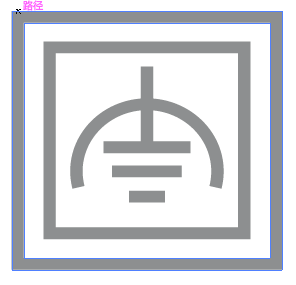 |
Class II equipment with functional earthing 具有功能接地的Class II 設備 |
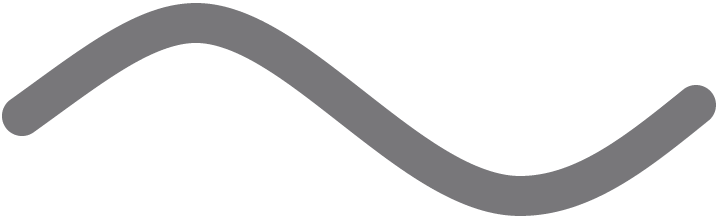 |
Alternating current 交流電 |
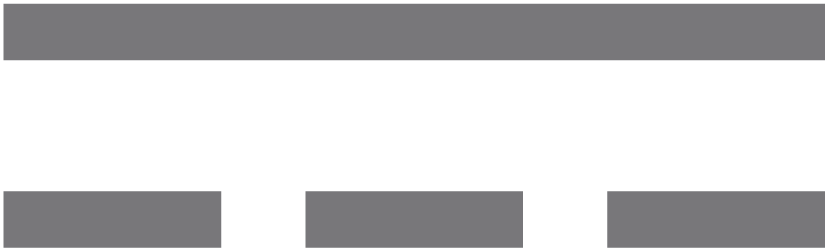 |
DC voltage 直流電壓 |
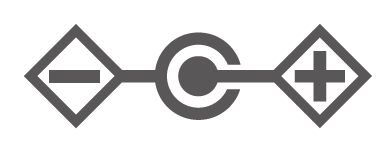 |
Polarity of output terminals 輸出端子極性 |
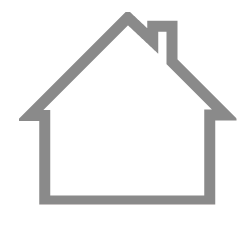 |
Indoor use only 僅限室內使用 |
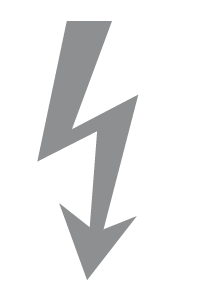 |
Dangerous voltage 危險電壓 |
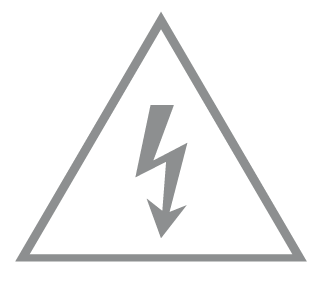 |
Caution, risk of electric shock 注意,有觸電危險 |
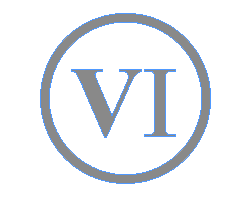 |
Energy efficiency Marking 能源效率標示 |
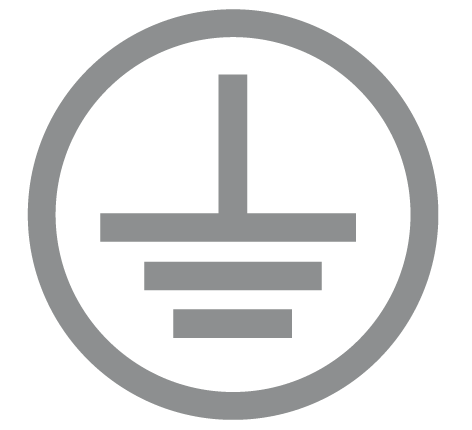 |
Protective earth 保護接地 |
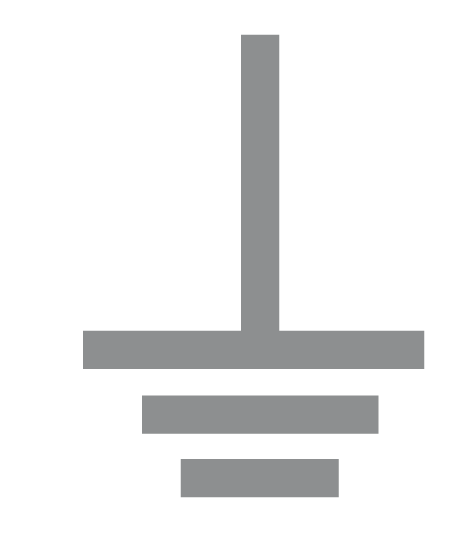 |
Earth 接地 |
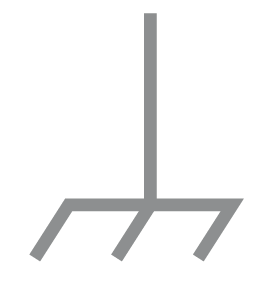 |
Frame or chassis 機架接地 |
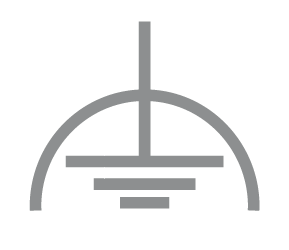 |
Functional earthing 功能接地 |
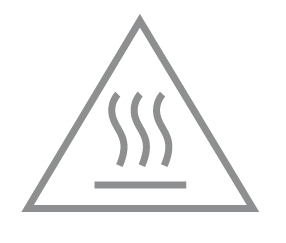 |
Caution, hot surface 警告,表面高溫 |
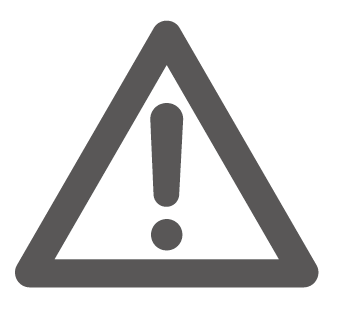 |
Caution 警告 |
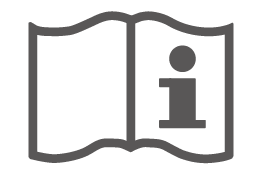 |
Operator’s manual 操作手冊 |
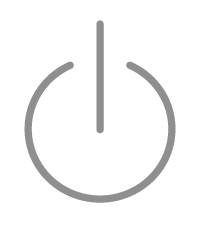 |
Stand-by 待機 |
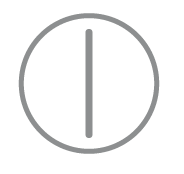 |
“ON”/”OFF” (push-push) 「開」/「關」 ( 按壓式) |
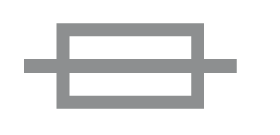 |
Fuse 保險絲 |
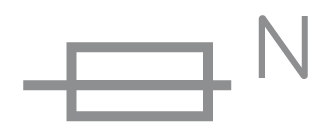 |
Fuse is used in neutral N 保險絲用於中性線N |
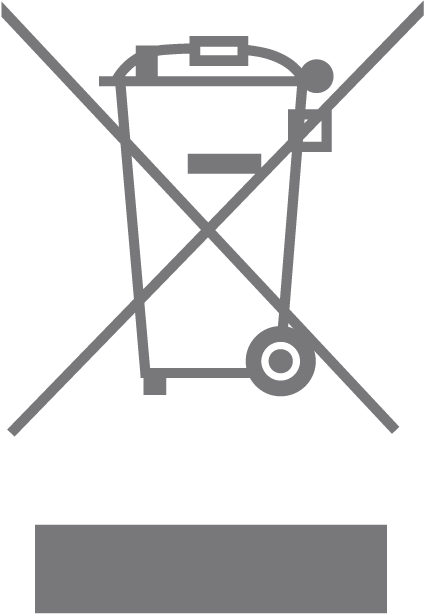 |
RECYCLING This product bears the selective sorting symbol for Waste electrical and electronic equipment (WEEE). This means that this product must be handled pursuant to European directive 2012/19/EU in order to be recycled or dismantled to minimize its impact on the environment. User has the choice to give his product to a competent recycling organization or to the retailer when he buys a new electrical or electronic equipment. 回收利用 本產品標示有「廢棄電氣電子設備(WEEE)」的分類回收標誌。這表示本產品必須依據歐盟指令 2012/19/EU 進行妥善回收或拆 解,以減少對環境的影響。 使用者可選擇將本產品交給合格的回收機構,或在購買新電器或電子設備時,交回給零售商進行回收處理。 |
 |
Caution, avoid listening at high volume levels for long periods 注意,避免長時間以高音量收聽 |
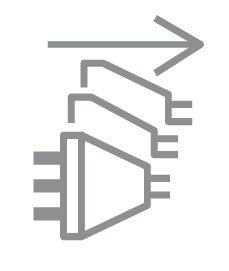 |
Disconnection, all power plugs 斷開所有電源插頭 |
| m | Switch of mini-gap construction 微間隙結構的開關 |
| µ | Switch of micro-gap construction (for US version) Switch of micro-gap / micro-disconnection construction (for other versions except US) 微小間隙結構開關(適用於美國版) 微小間隙 / 微小斷開結構開關(適用於美國以外的其他版本) |
| ε | Switch without contact gap (Semiconductor switching device) 無接點間隙開關(半導體開關裝置) |
Appendix I
定位您的路由器:
產品不應放置在會受潮濕或過高溫度的地方。
將路由器放置在能夠連接多個設備並接上電源的地方。
請確保線和電源線放置在安全位置,以免造成絆倒的危險。
路由器可以放置在架子上或桌面上。
將路由器遠離具有強烈電磁干擾的設備,例如藍牙設備、無線電話和微波爐。
通常,路由器放置在水平的表面上,例如在架子上或桌面上。該設備還可以安裝在牆上,如下圖所示。
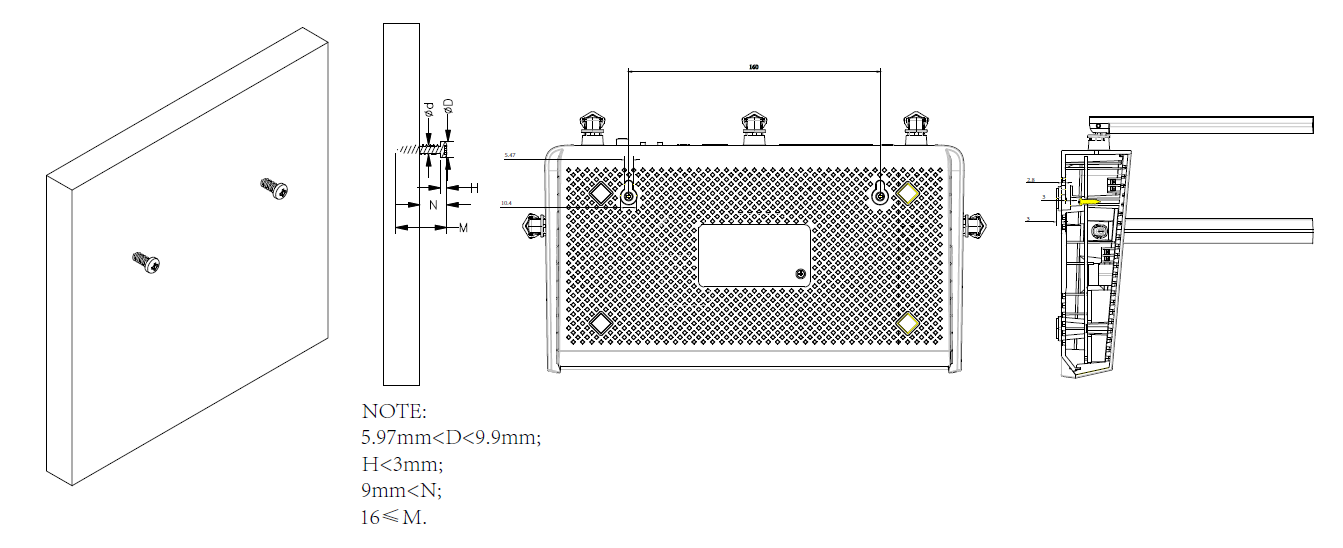
注意:
螺絲頭直徑為5.97mm<D<9.9mm,兩個螺絲之間的距離為160mm。從牆壁突出的螺絲需要約8.8mm的基底,並且螺絲的長度至少需要9 mm才能承受產品的重量。
運作溫度: 0°C~40°C (32°F~104°F)
適配器應安裝在設備附近,並應易於接近。
請使用製造商提供的電源適配器。如果您有任何問題,請隨時與我們聯繫。















